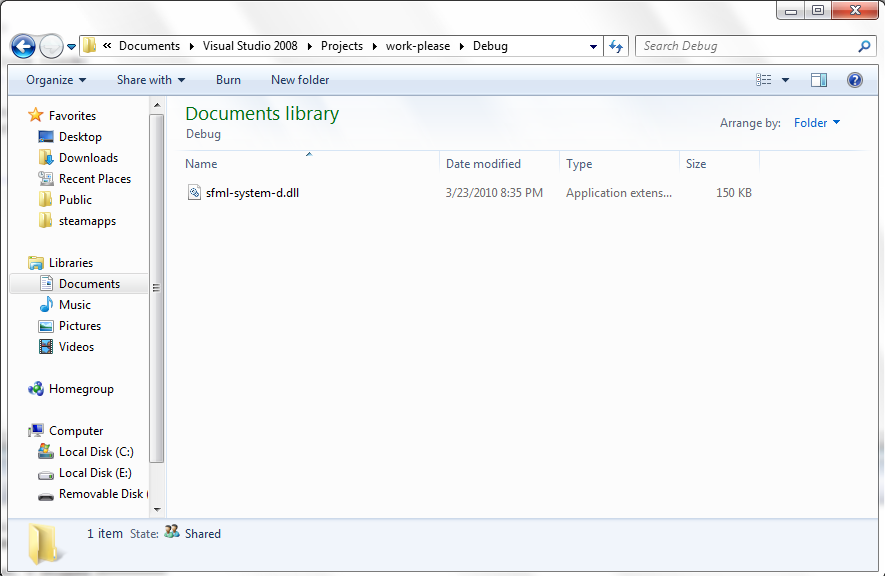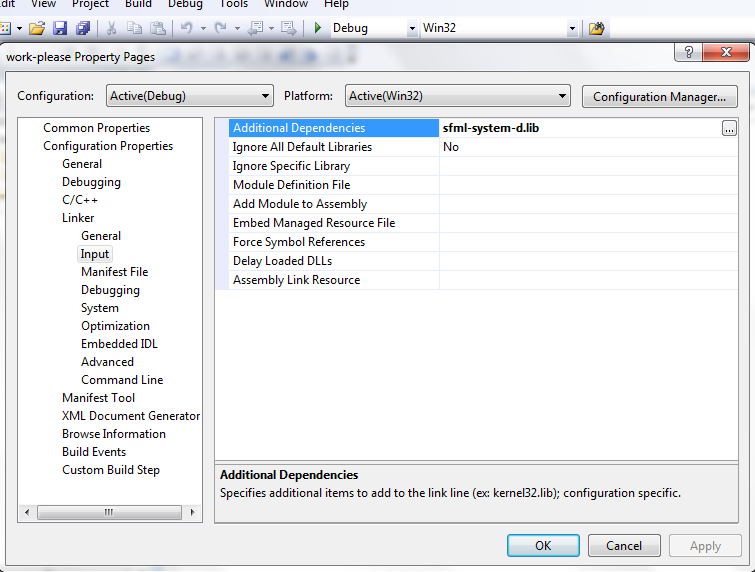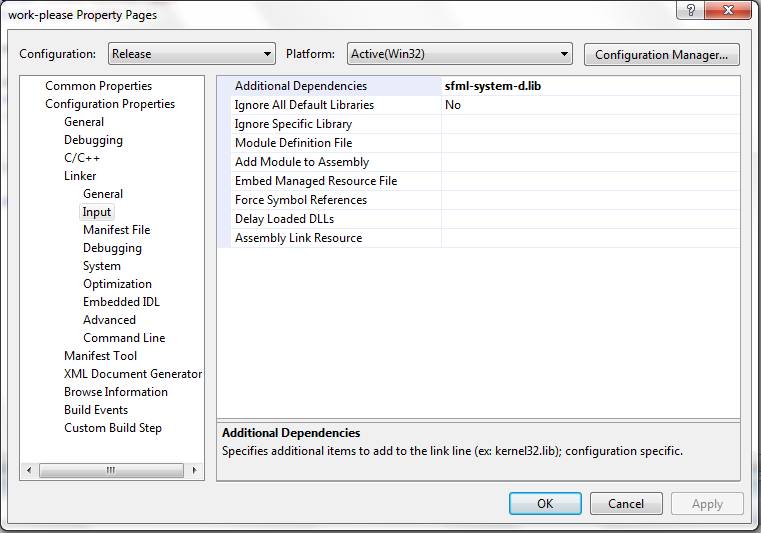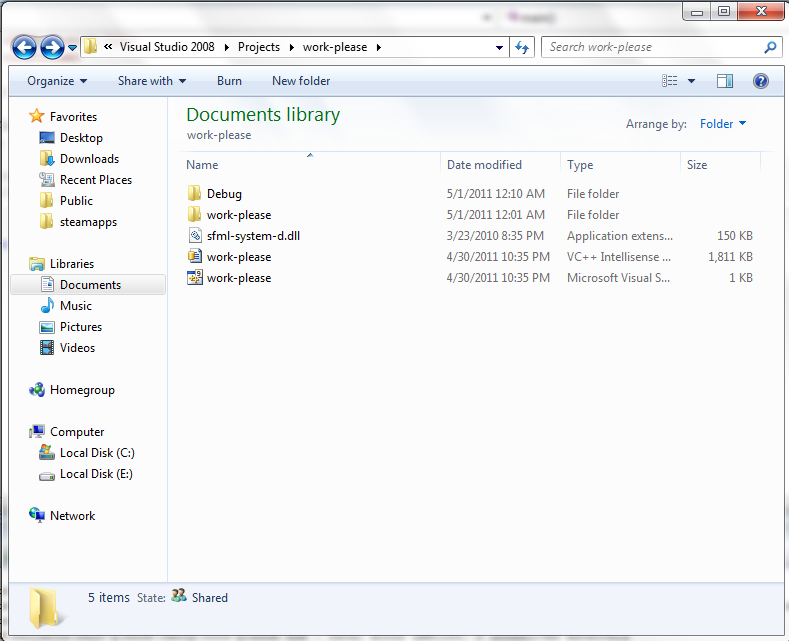1
General discussions / Help With Project Properties
« on: May 01, 2011, 08:49:41 am »
Okay, so I think I solved this!
I removed all SFML files.
I re-downloaded the full SDK and instead of following the steps for placing the folders, I did the direct link in the tools/options of VC++ 2008.
I noticed some differences in the folder selections for these steps which leads me to suspect my problem might have come from a possible mistake in the tutorial.
The first, says to copy the SFML folder inside of Include
Copy the SFML development files to your Visual Studio installation directory
Copy SFML-x.y\include\SFML to the VC\include directory of your Visual Studio installation (so that you obtain VC\include\SFML)
Copy the *.lib files in SFML-x.y\lib to the VC\lib directory of your Visual Studio installation
The second has you link the Include folder in the options and not the SFML folder.
Leave the SFML files where you want, and setup Visual Studio so that it can find them
Go to the Tools / Options menu, then to Projects and Solutions / VC++ Directories
In Include files, add SFML-x.y\include
In Library files, add SFML-x.y\lib
I haven't tested this, but if it's true it should probably be changed.
Anyway, thank you tons for helping all that you did! I am so glad this finally works!
I removed all SFML files.
I re-downloaded the full SDK and instead of following the steps for placing the folders, I did the direct link in the tools/options of VC++ 2008.
I noticed some differences in the folder selections for these steps which leads me to suspect my problem might have come from a possible mistake in the tutorial.
The first, says to copy the SFML folder inside of Include
Copy the SFML development files to your Visual Studio installation directory
Copy SFML-x.y\include\SFML to the VC\include directory of your Visual Studio installation (so that you obtain VC\include\SFML)
Copy the *.lib files in SFML-x.y\lib to the VC\lib directory of your Visual Studio installation
The second has you link the Include folder in the options and not the SFML folder.
Leave the SFML files where you want, and setup Visual Studio so that it can find them
Go to the Tools / Options menu, then to Projects and Solutions / VC++ Directories
In Include files, add SFML-x.y\include
In Library files, add SFML-x.y\lib
I haven't tested this, but if it's true it should probably be changed.
Anyway, thank you tons for helping all that you did! I am so glad this finally works!